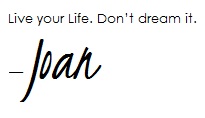Computer Data Retrieval
I have been up most of the night, updating and transferring data from my old computer Hard Drive into the new one. Though it took me a while, I’m happy. I now have all the information I need in one place and I am relieved. The best part about this process is the amount of knowledge I gained along the way.
I owned a Fujitsu Laptop for over 7 years, which I really liked. I finally parted with it because its video chip was getting bad and couldn’t be replaced. I got a Dell as a replacement. Just as I was creating more memories; I placed it into hibernation mode one afternoon early this month and it never came back up. I had it for just a year and it gave up on me. You would think that with the advancement in technology, devices would last longer and perform better. Older computers, though slower, tend to be more reliable.
I bought a new Laptop replacement and ordered a USB 22 Pin SATA Adapter Cable to allow me to transfer all the content from my Dell Hard Drive into the new Laptop. As you can see on the picture below, I had to use a computer monitor to access the content of the old Hard Drive because my current laptop only has one USB port on each side and the Adapter Cable wasn’t long enough to reach both sides.

What you need:
- A computer
- Two USB ports
- USB 2.0 For 2.5″ HDD Hard Disk Drive Laptop to SATA 7+15 Pin 22Pin Adapter Cable
How to proceed:
- Take out the old hard drive from the Laptop.
- Connect the Adapter to the Hard Drive being careful not to touch the underside of the Hard Drive since it has its electronic circuit exposed.
- Connect the 2 USB connectors to your computer/laptop and let it recognize it.
- Double-click the Hard Drive icon and access your files.
My advice to anyone is to always back up your data to an external drive (weekly, monthly and in extreme cases, daily). It’s quite a scare and nightmare when you suddenly lose all your data or can’t access your important information because of a computer crash/malfunction.
Turn your Firewall on. Get an Anti-Virus software and a Registry Cleaner to protect your computer files from malicious software and from being broken into as well as to help keep them safe.
Consider purchasing Picture Keeper, a photo storage and backup device or a Portable External Hard Drive to protect your pictures and other irreplaceable files.